Your LLU email account is the official means that LLU will use to communicate with you about your enrollment, finances, coursework and more. Once you have been accepted to LLU your email account will be created. Along with this you will also be given access to Microsoft Office 365. This benefit is available to you as long as you are an active/registered student at the university. You will be provided with a 50gb mailbox and 1TB of cloud storage via Microsoft OneDrive. Upon graduation you will have about 90 days to access your mail and data before your account is closed. Questions or issues with accessing Office 365 and be directed to [email protected] or the LLU Help Desk at x48611
Your email address will be in the format of [email protected]
To create your password or to change it at any time, go to the LLUH Service Portal at https://serviceportal.lluh.org/
Click the password reset link, enter your EID number (the 8-digit number on your ID badge that starts with a 19) and the cellphone number that you used when completing your registration.
You will receive a 4-digit code on your phone, enter it, choose, and confirm a new password, read and accept the 2 pages of acceptable use and mobile use agreements, confirm and save.
To access your email
- Via the Web – go to https://mail.llu.edu Login with your email address and LLU password
- Via your phone, download the Outlook app for your phone’s App Store. Follow the app prompts to add a new account using your LLU email address and password.
- Via computer desktop – download Office 365 from the Office 365 Portal, open the Outlook app and follow the prompts for adding a new account using your LLU email address and password.
Your LLU email account is the email account LLU will use to communicate with you. It will be activated when you accept your offer of admission. You can access your student email account via the web at http://webmail.llu.edu.
User name:
The characters before the @ symbol in your LLU email address.
For example, the user name for this email address, [email protected], is jsmith.
Your LLU email address can be found when you access your Registration Portal.
To view your Registration Portal, go to myllu.llu.edu, click on the “Students” tab, click on “Registration Portal” and log in with your Student ID and PIN. Then scroll down to find information about your email account.
Initial email password:
Your initial email password is your student ID number. This is a seven digit number beginning with an 8 (e.g., 8123456). The number is on your registration forms and your student ID badge.
- This password is synchronized with your LLUonline password.
- It is required that you change your initial password. Change your password here http://swap.llu.edu.
Library
Contact person: Adorée (Hatton) Makusztak
Phone: 909-558-1000 or x47564
Email: [email protected]
Website: http://libguides.llu.edu/infoforstudents
Your LLU email and password is needed for off campus access to many library services including library databases, online full-text articles, electronic reserves and interlibrary loan.
- Where: You will be prompted to log in with your LLU email and password whenever you attempt to use a password protected function from the library web site, http://library.llu.edu/.
If prompted to login, login under “LLUH Login”:
- LLU email: Use your LLU email assigned to you.
- Password: Use your LLU email password.
- Password help: Call LLU helpdesk at (909) 558-8053 or extension 48611.
- Password help: Call the circulation desk at (909) 558-4550 or extension 44550.
LLU Student Services
- Where: http://myllu.llu.edu/student.php.
- Login: Student ID number on your student badge. It is a 7-digit number that begins with an 8, eg, 8123456
- PIN: Your initial PIN is sent to you when you apply for financial aid or when you confirm your acceptance. The first time you log in you will be prompted to change your PIN and create a question and answer that will help you if you forget your PIN. Your PIN is your electronic signature. Keep it safe.
- Help: http://www.llu.edu/ssweb/.
Technology Requirements
In general, for your digital courses (campus or online) you will need:
Hardware
Computer Minimum Recommended Requirements
A. Windows Operating System Based Computer (e.g. HP, Dell, Toshiba, Sony, Lenovo, etc):
- Intel i5 processor or better, AMD Ryzen 5 or better (Intel processor recommended)
- 4 GB of RAM (8 GB recommended, 16 GB for statistics and GIS applications)
- Windows 10 Home Premium (Newer computers ship with Windows 11, recommended)
B. Apple Inc. Computer (e.g. iMac, MacBook Pro, etc):
- Intel i5 processor (Newer computers ship with the Apple M1, recommended)
- 4 GB of RAM (8 GB recommended, 16 GB for statistics and GIS applications)
- Mac OS X 10.15 “Catalina" (MacOS 12 “Monterey” recommended)
Headset
Features:
- Noise canceling integrated microphone
- USB
- Flexible, rotating boom
- Suggested: http://www.logitech.com/en-us/product/usb-headset-h340?crid=36.
- Please Note: For two-way audio in an online class environment, a headset must be used rather than computer speakers. Separate computer speakers cause echo and feedback issues for the entire class.
Webcam
Features:
- HD
- Autofocus
- Suggested: https://www.microsoft.com/accessories/en-us/products/webcams/lifecam-hd-3000/t3h-00011; http://www.logitech.com/en-us/product/hd-webcam-c270?crid=34.)
- Please Note: Nearly all late model laptops and all-in-one (AIO) computers have an integrated webcam. Please check your computer manual to see if your computer has an integrated webcam.
Software
Internet Browser
- Latest version/update of Firefox internet browser required
- Download here: http://www.mozilla.org/en-US/firefox/new/ (Links to an external site.)
Microsoft Office 365
- Students must submit assignments with MS Word, Excel, and Power Point.
- Students may sign up for MS Office 365 for free which is the cloud version of office.
- Activate your Office 365 account by logging in to https://www.office.com/ and selecting “Work or school account” when prompted. Login using your @students.llu.edu email address and password.
- Contact Paul Medema at [email protected] with any access or licensing issues.
- It can also be downloaded to multiple devices once students have established an account.
Respondus Software
- Download here: http://www.respondus.com/lockdown/download.php?id=384146185.
- Quick Start Guide: http://www.respondus.com/downloads/RLDB-QuickStartGuide-Instructure-Student.pdf.
Adobe Reader DC
- Required to view PDF files
- Download here: https://get.adobe.com/reader/ (Links to an external site.)
Zoom
- Required for SPH Online students, and available to all SPH students
- Download here: https://llu.zoom.us/
Internet Connection
Broadband
- DSL/cable/fiber connection
- Wired Ethernet connection is favored over wireless for two-way audio/video communications.
How to use Canvas LMS
- Go to Student Guides: http://guides.instructure.com/m/4212Links to an external site.
General LLU technical help:
Canvas
LLU contact: [email protected]
SPH contact: [email protected]
Canvas Learning Management - User Manual
http://guides.instructure.com/s/2204/m/4212Links to an external site.
IT Support Team